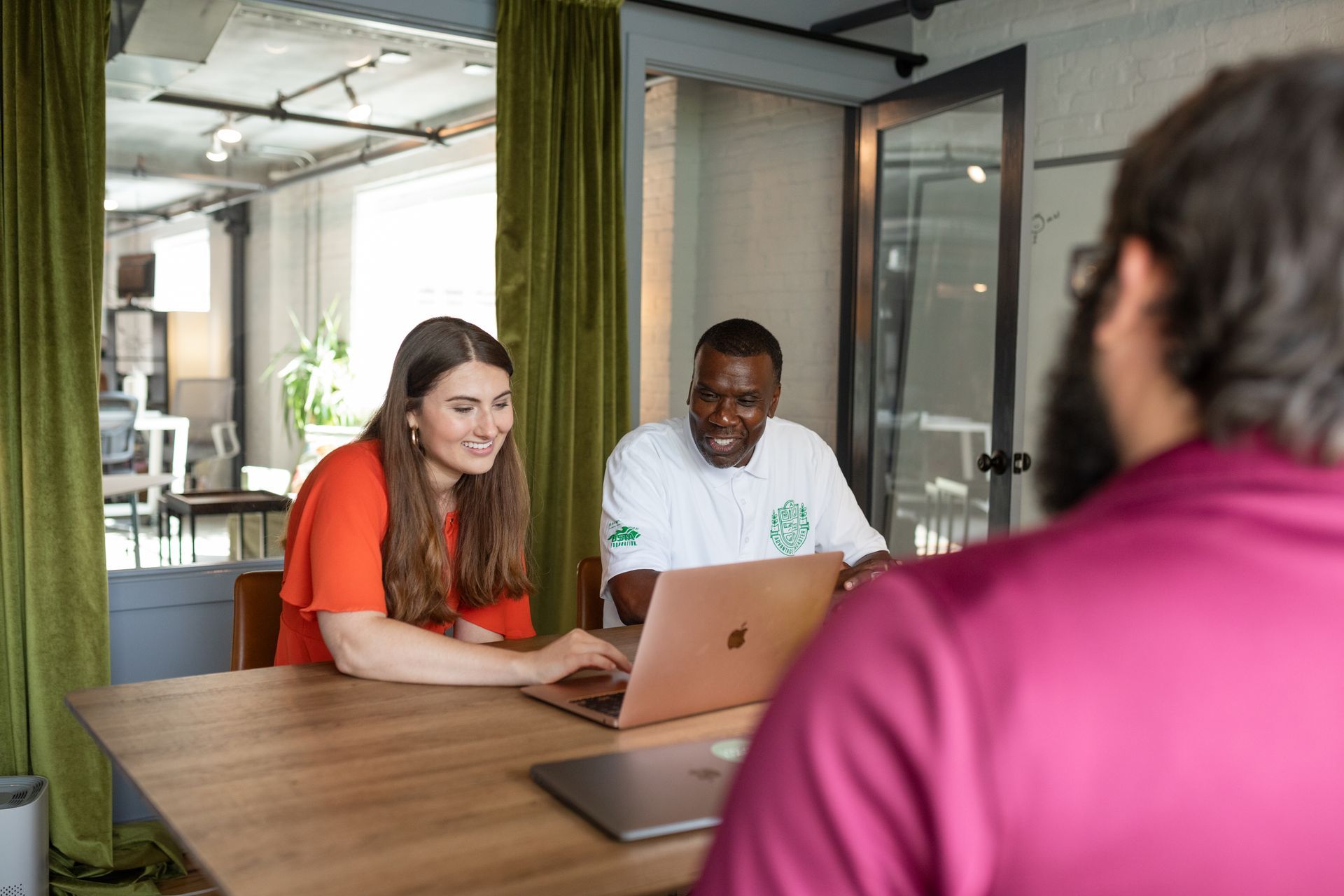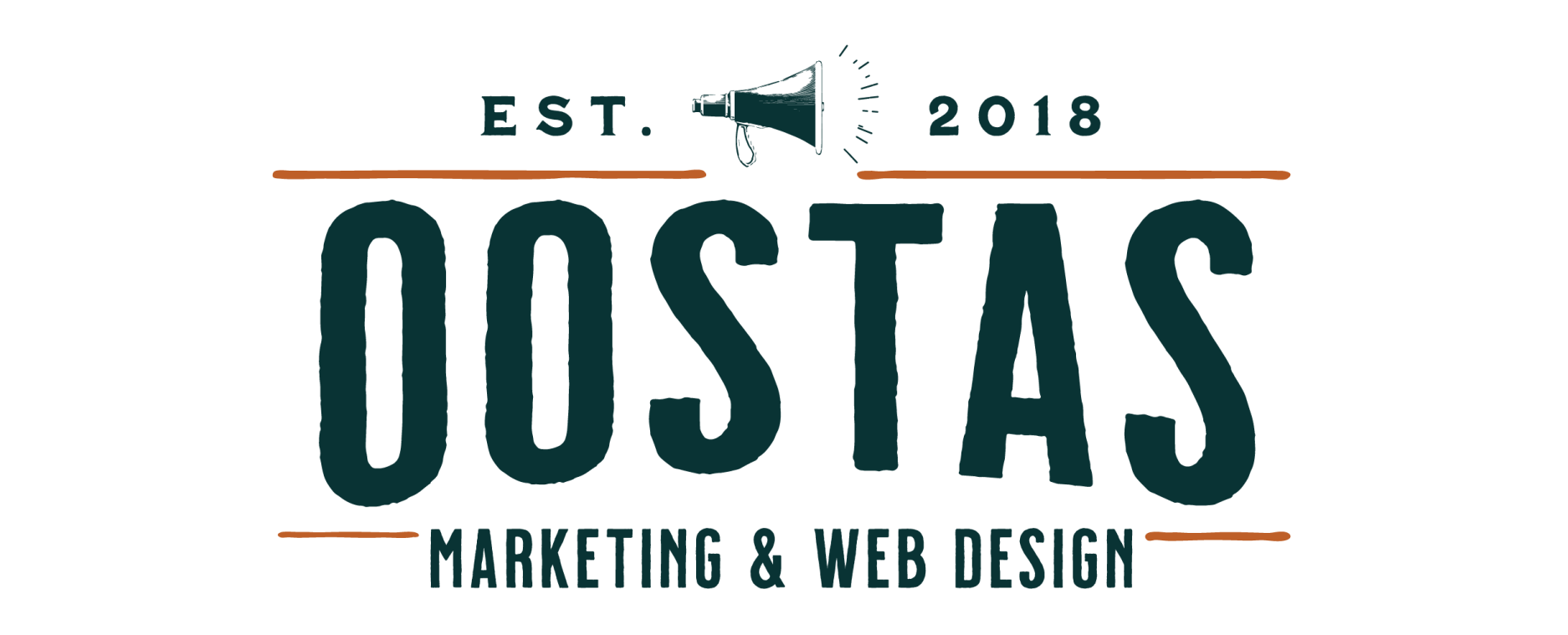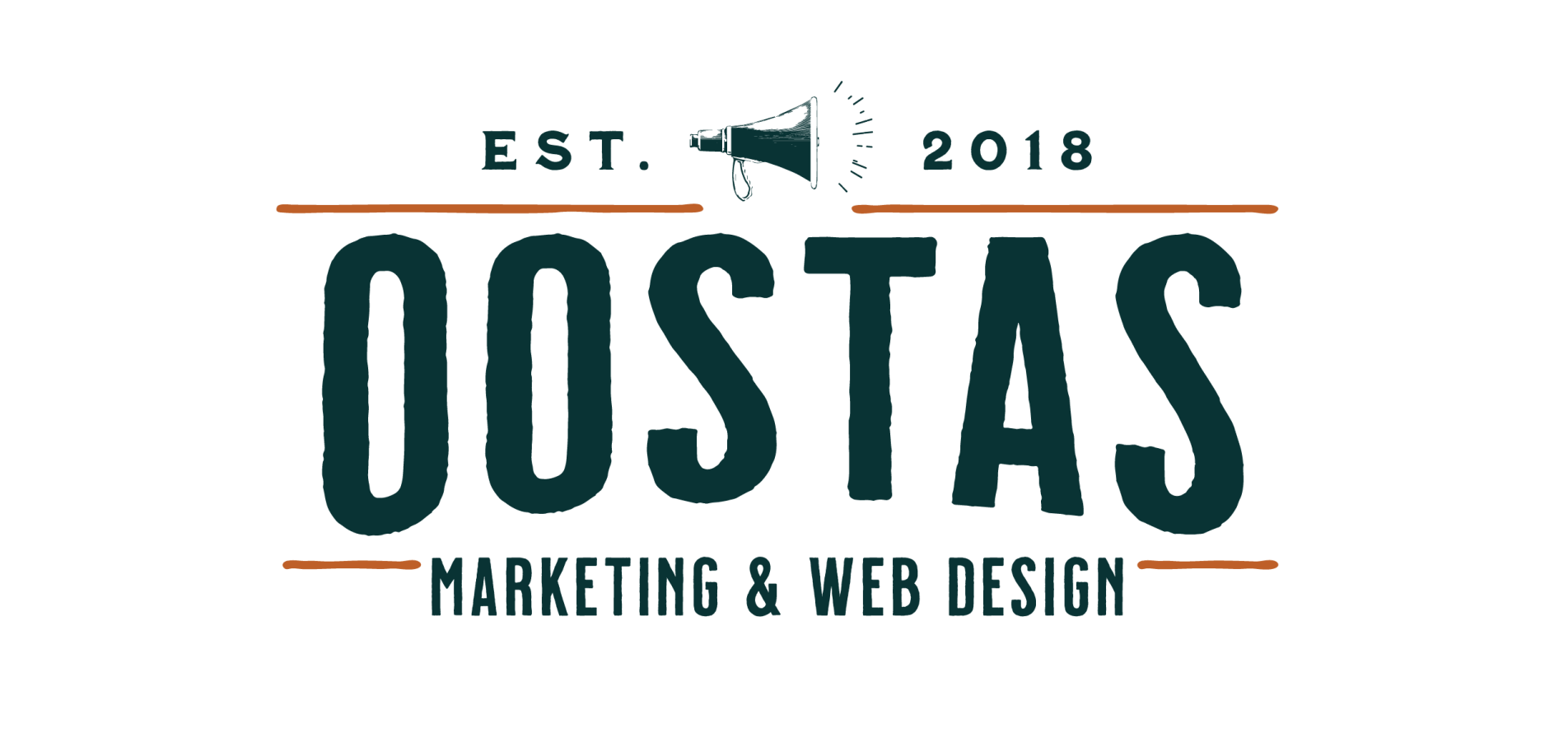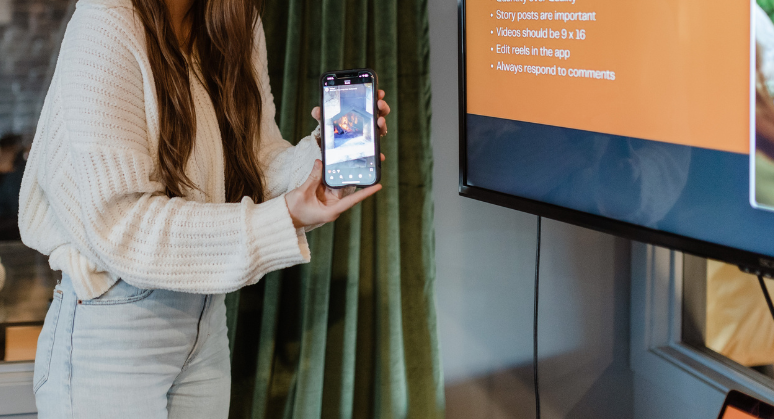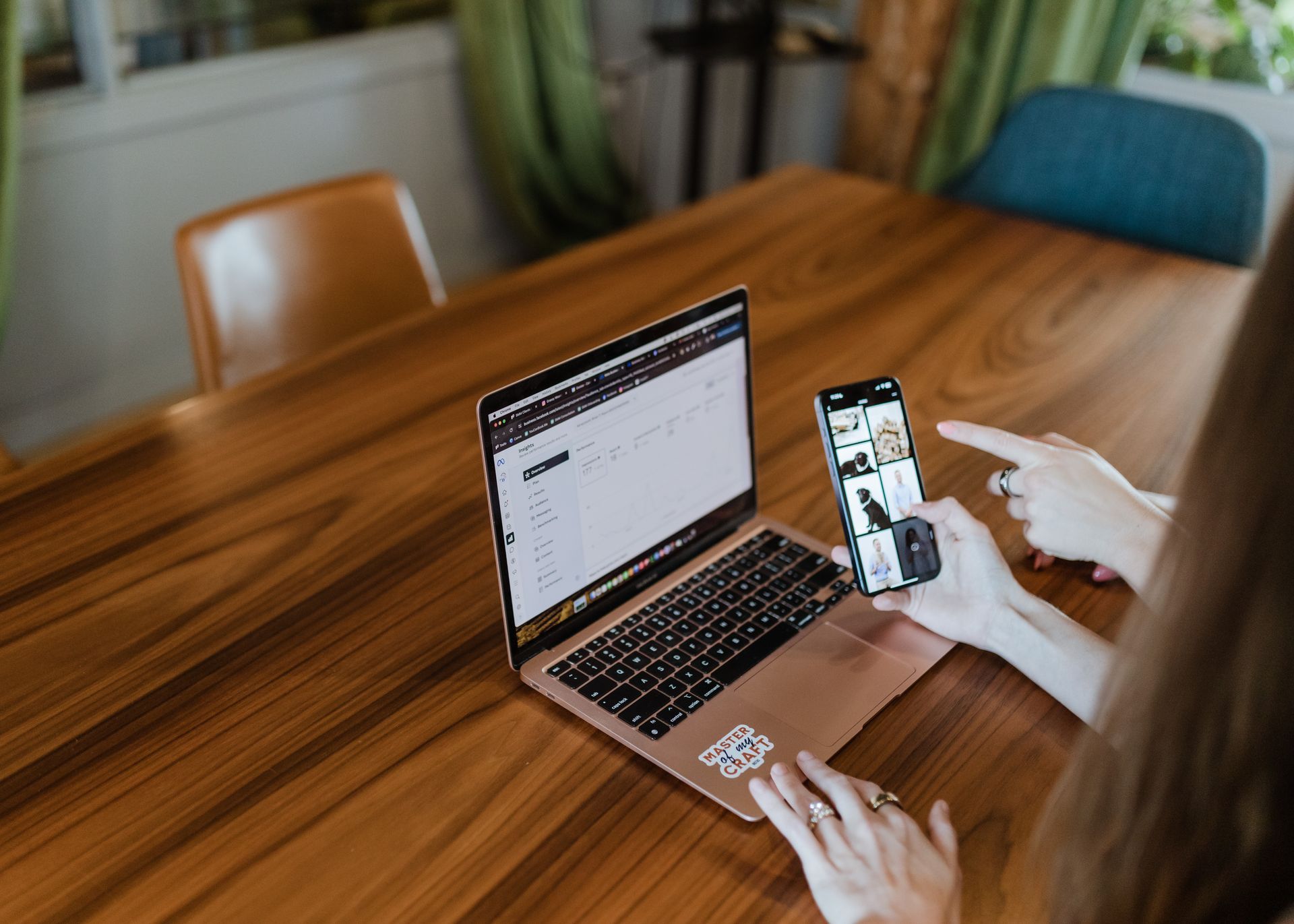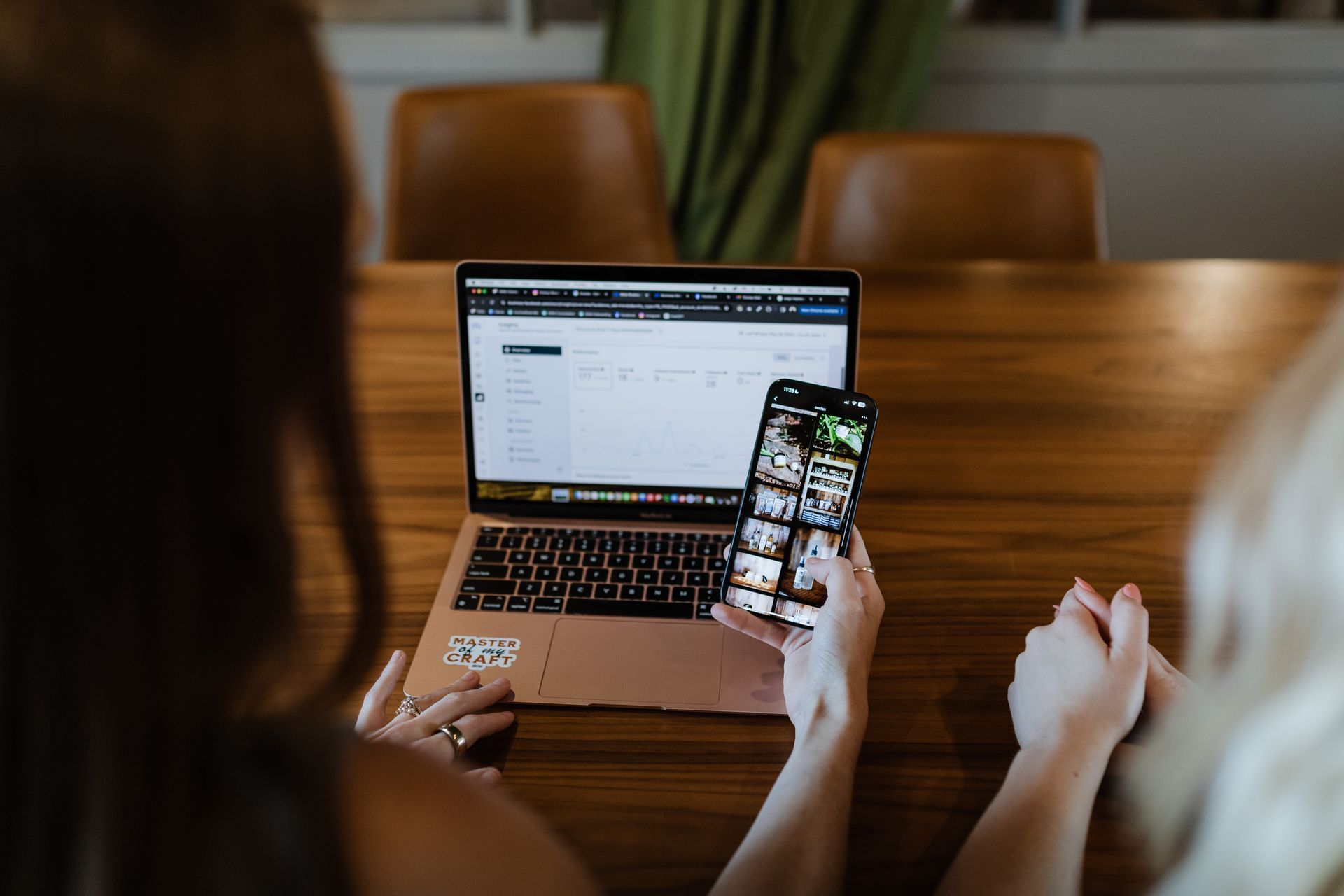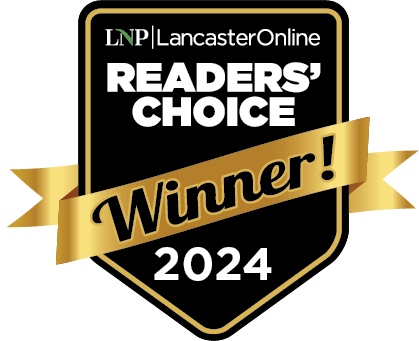Streamline Your Web Development Process with Site Comments
Madison Mohn • 15 July 2024
My website design is finished, now what?
Building websites involves a lot of moving parts, from internal team collaboration to client feedback. The complexity of these processes often leads to miscommunication and delays. That is why we use Site Comments. Site comments are a great collaboration tool designed to simplify and streamline the web development review process.
Benefits of Using Site Comments
Faster Review Process:
By consolidating all feedback and communication into one tool, the review process becomes more efficient. This leads to faster go-live times, better client service, and more time for your team to focus on scaling the business. Who doesn't want that?
Enhanced Communication:
Internal Team Collaboration: Site Comments allow our team members to communicate seamlessly and collaborate while working on projects.
Client Feedback: Clients can leave feedback directly on the site, eliminating the need for scattered communication methods like emails, messages, or phone calls. This centralization of feedback ensures nothing gets lost and everyone is on the same page.
Accurate Feedback:
Comments can be attached to specific elements on the site, making it easier to understand and act on feedback. This precision reduces the chances of misinterpretation and errors.

How to Use Site Comments
Accessing the Comments Bar:
- The comments bar, located on the right side of the screen, controls all Site Comments functions. It can be minimized by clicking the X icon and reopened by clicking the comments icon on the top bar.
Adding a Comment:
- Click the plus (+) icon on the comments bar.
- Click on the specific site element where you want to add the comment. Hovering over the element helps in positioning the comment accurately.
- Choose whether the comment is internal or visible to clients and the team.
- Enter your comment in the input field. You can also add images by clicking the image icon in the bottom right corner of the comment field.
- Click Submit.
Replying to Comments
- To reply, open the comment you want to respond to either via the comment itself or in the comments log.
- Click the comment text field or click Reply in the comments log, enter your response, and click Submit.
Editing and Deleting Comments
- Comments can be edited or deleted by the person who created them or any team member.
- Open the comment, hover over it, click the more icon, and choose Edit or Delete.
- Note that deleted comments cannot be restored and won’t appear in the comments log.
Resolving Comments
- To resolve a comment and leave a record in the comments log, click Resolve in the upper-right corner of the comment.
Viewing the Comments Log
- Click the Comments Log icon to see a list of all comments, display resolved comments, and reopen them if necessary.
Hiding Comments
- To hide comments on the site, click the Hide Comments icon.
Site Comments are a game-changer
By centralizing all feedback and interactions on site comments, it allows our team to deliver better service. Start using Site Comments today and experience a more efficient and collaborative web development process. Don't hesitate to reach out if you have more questions.