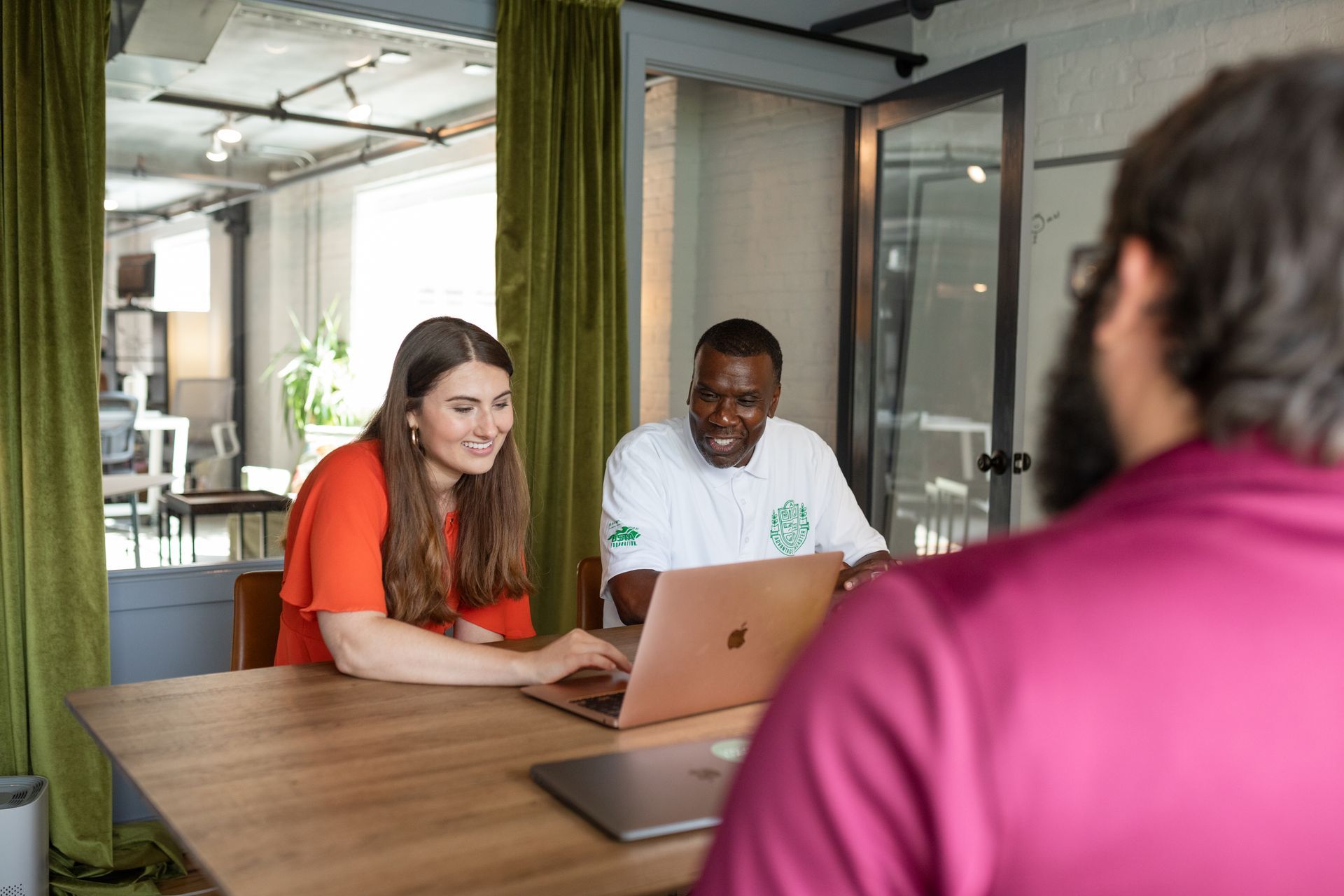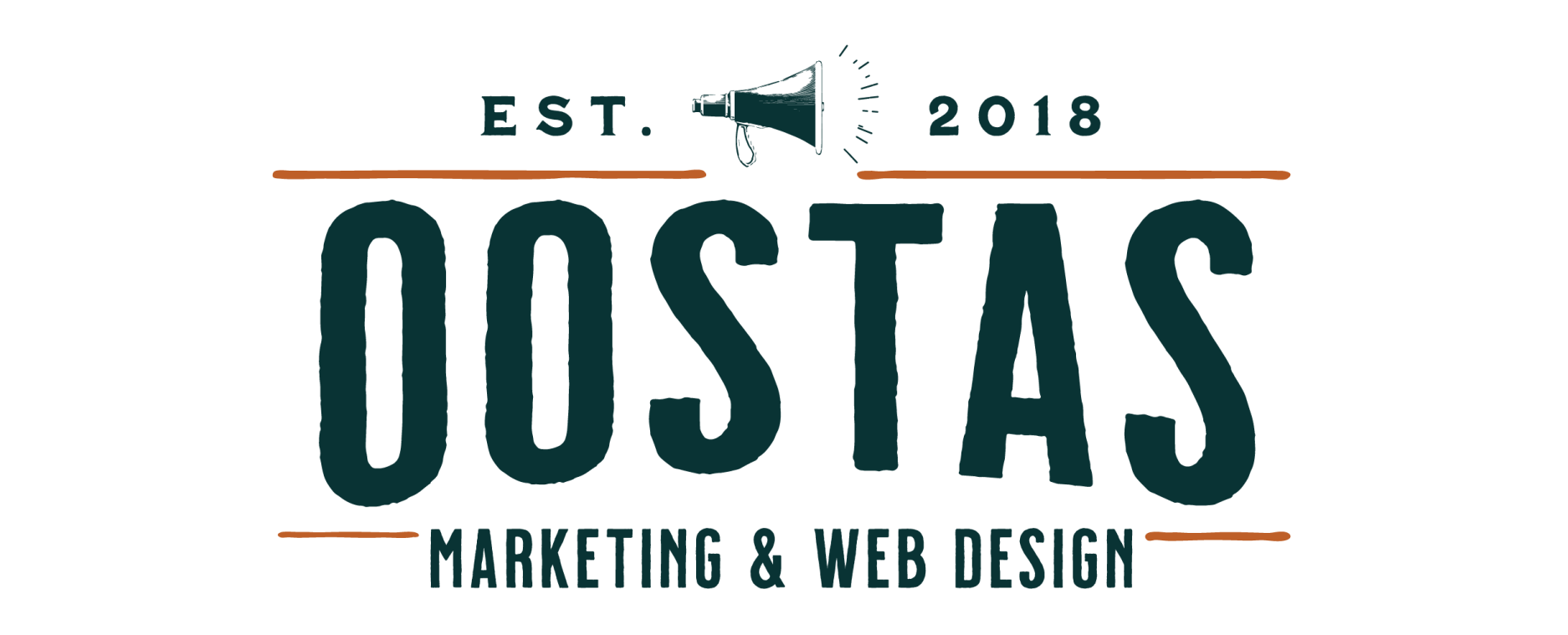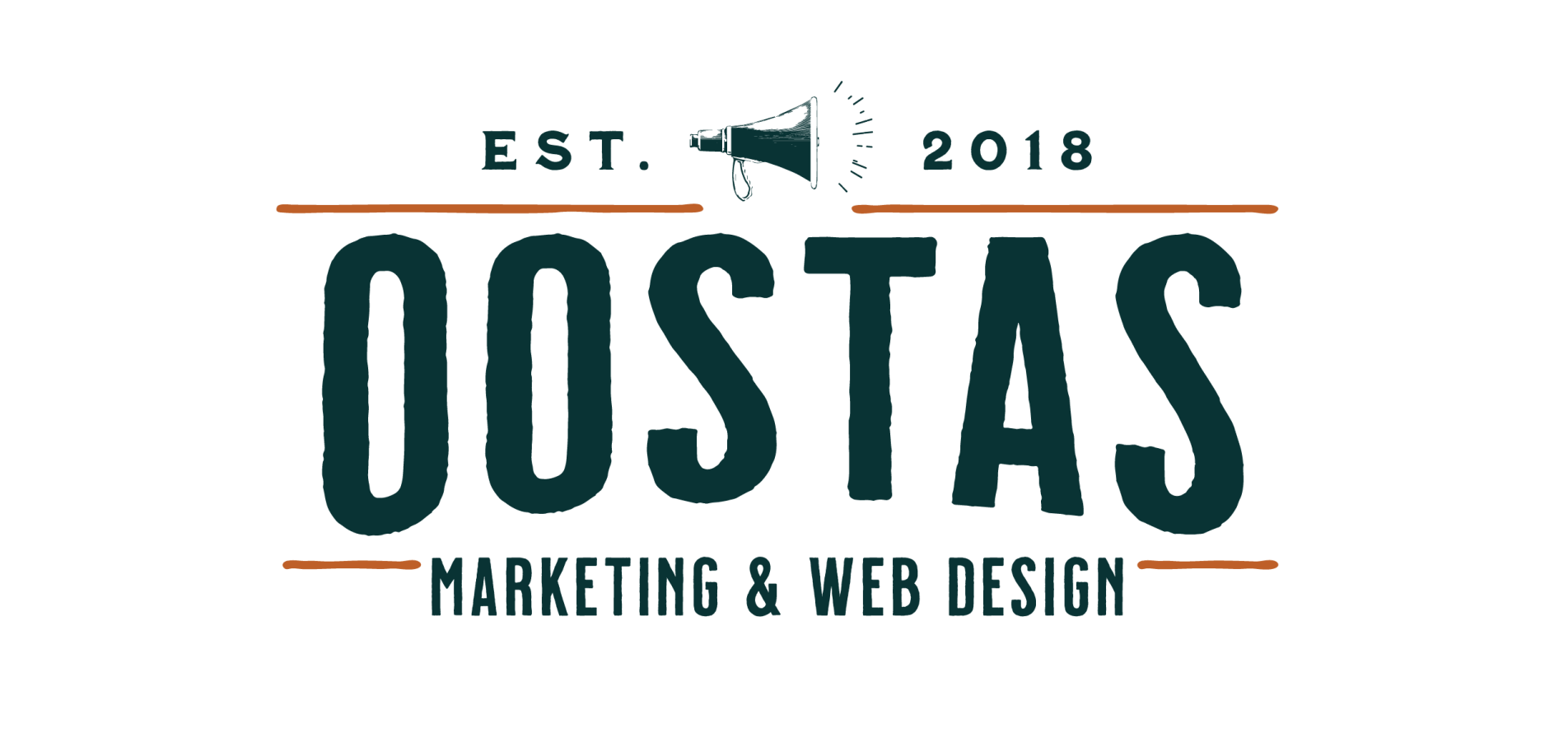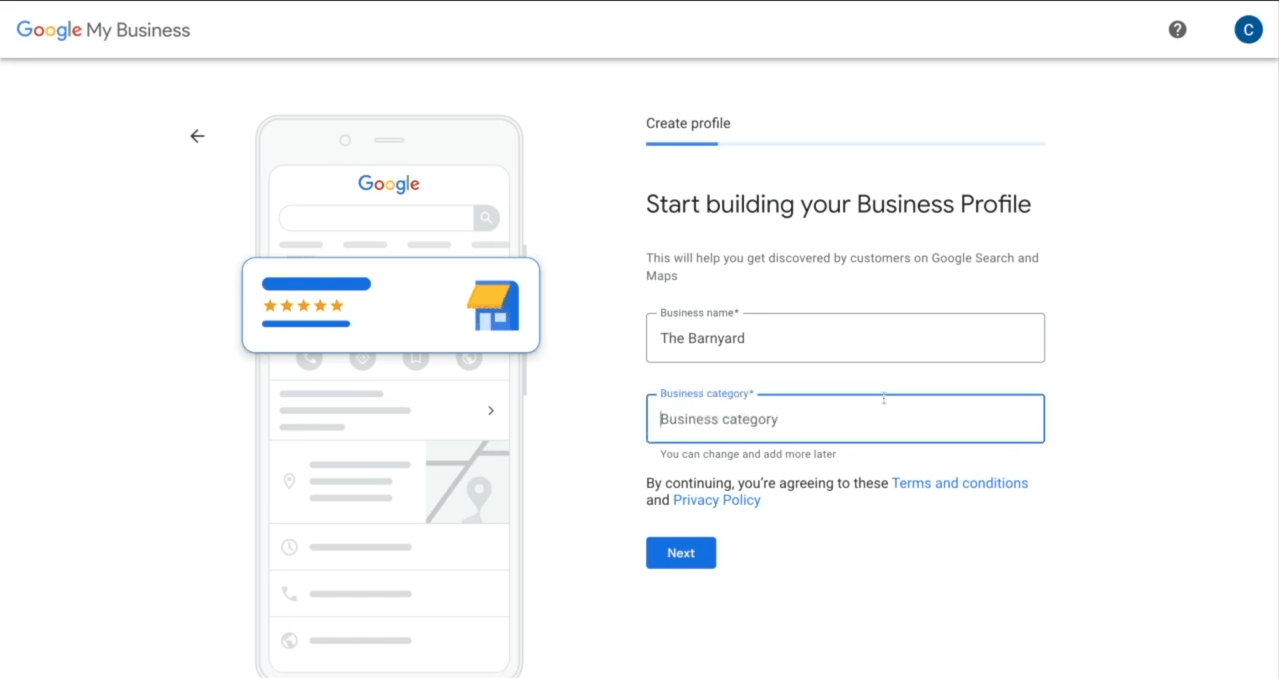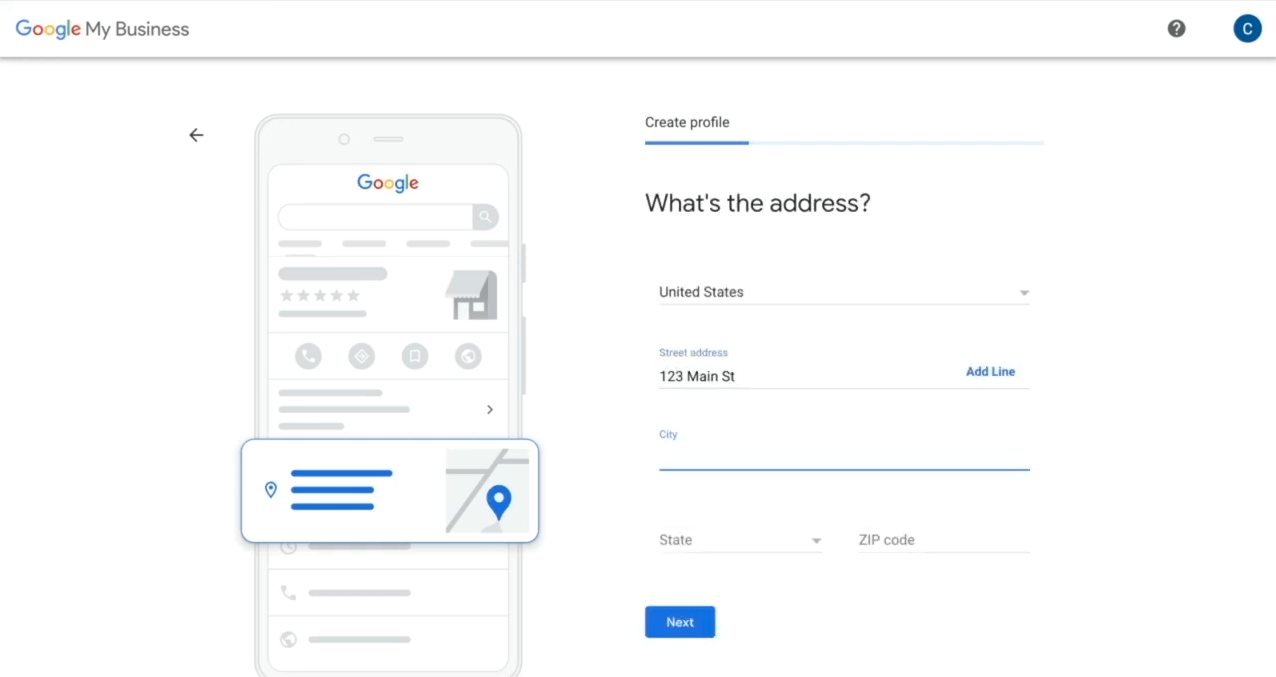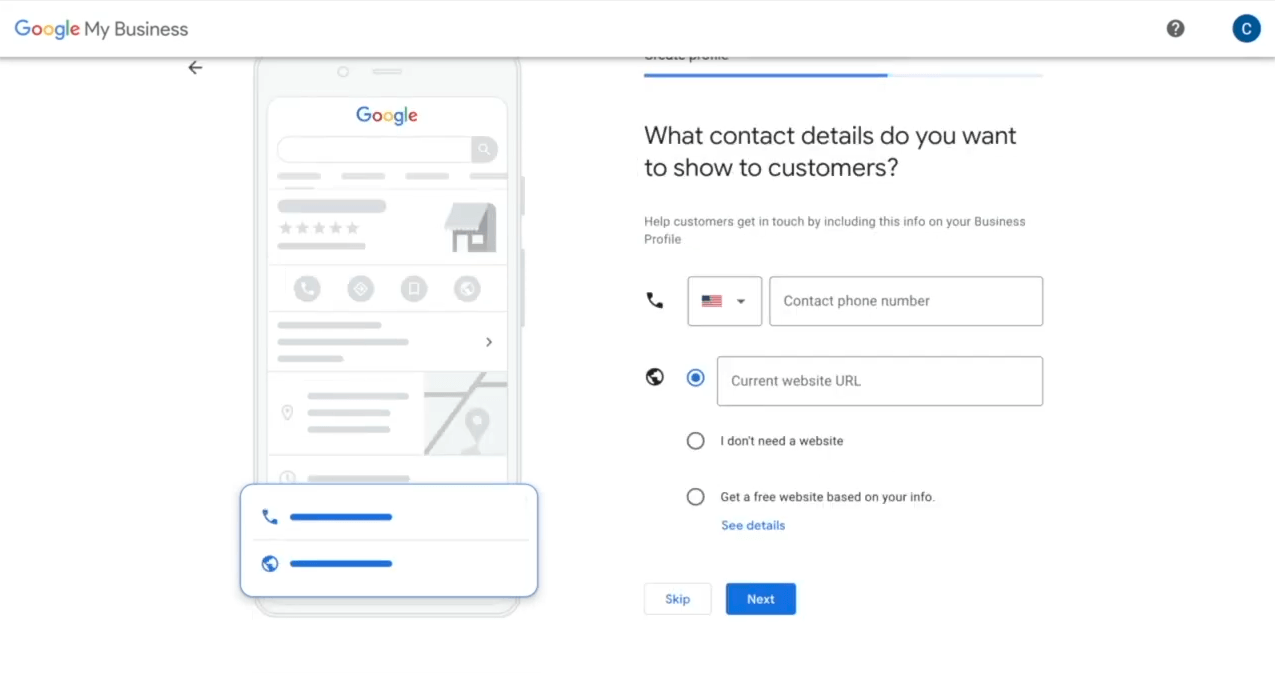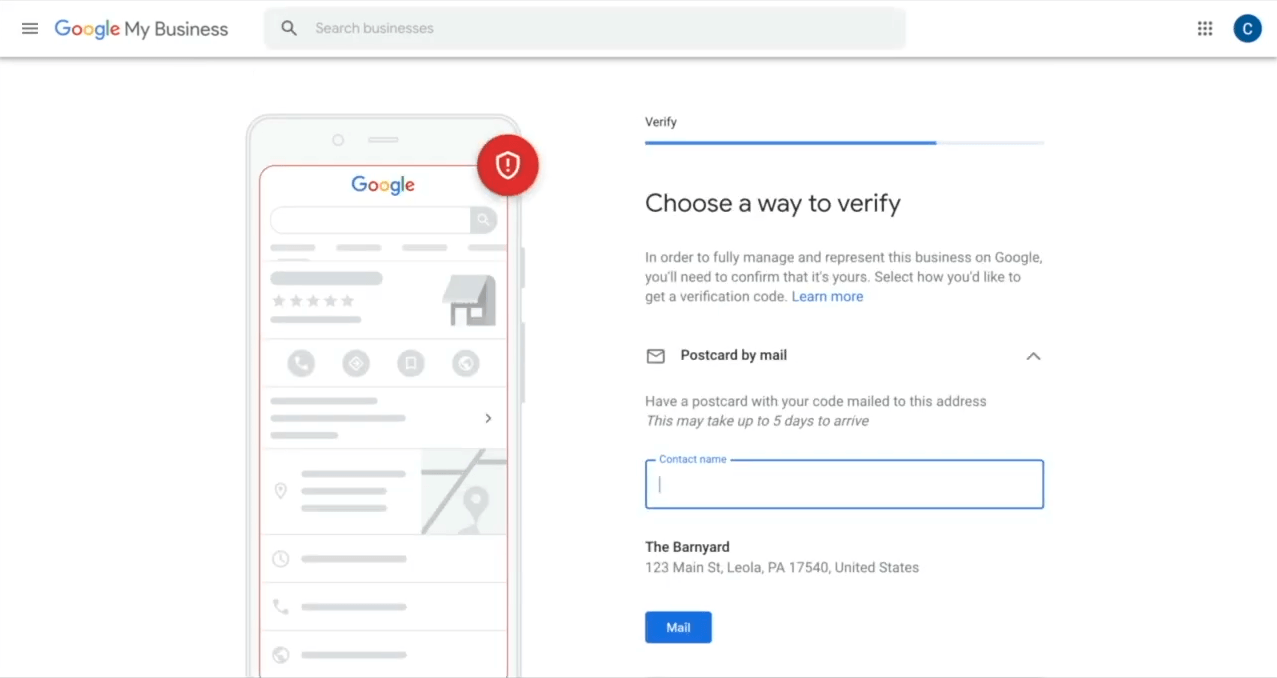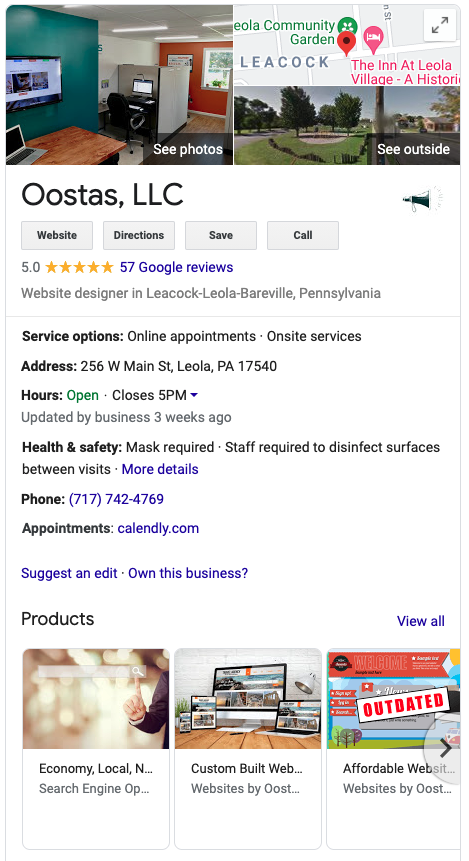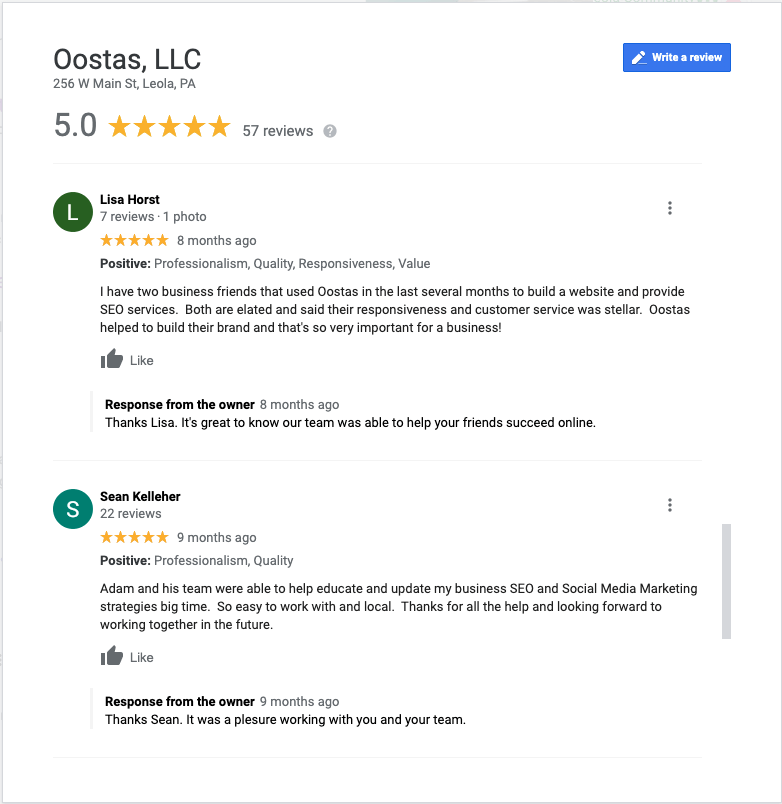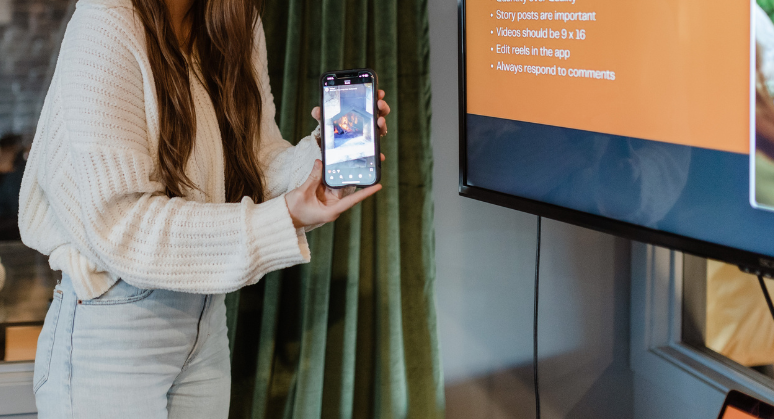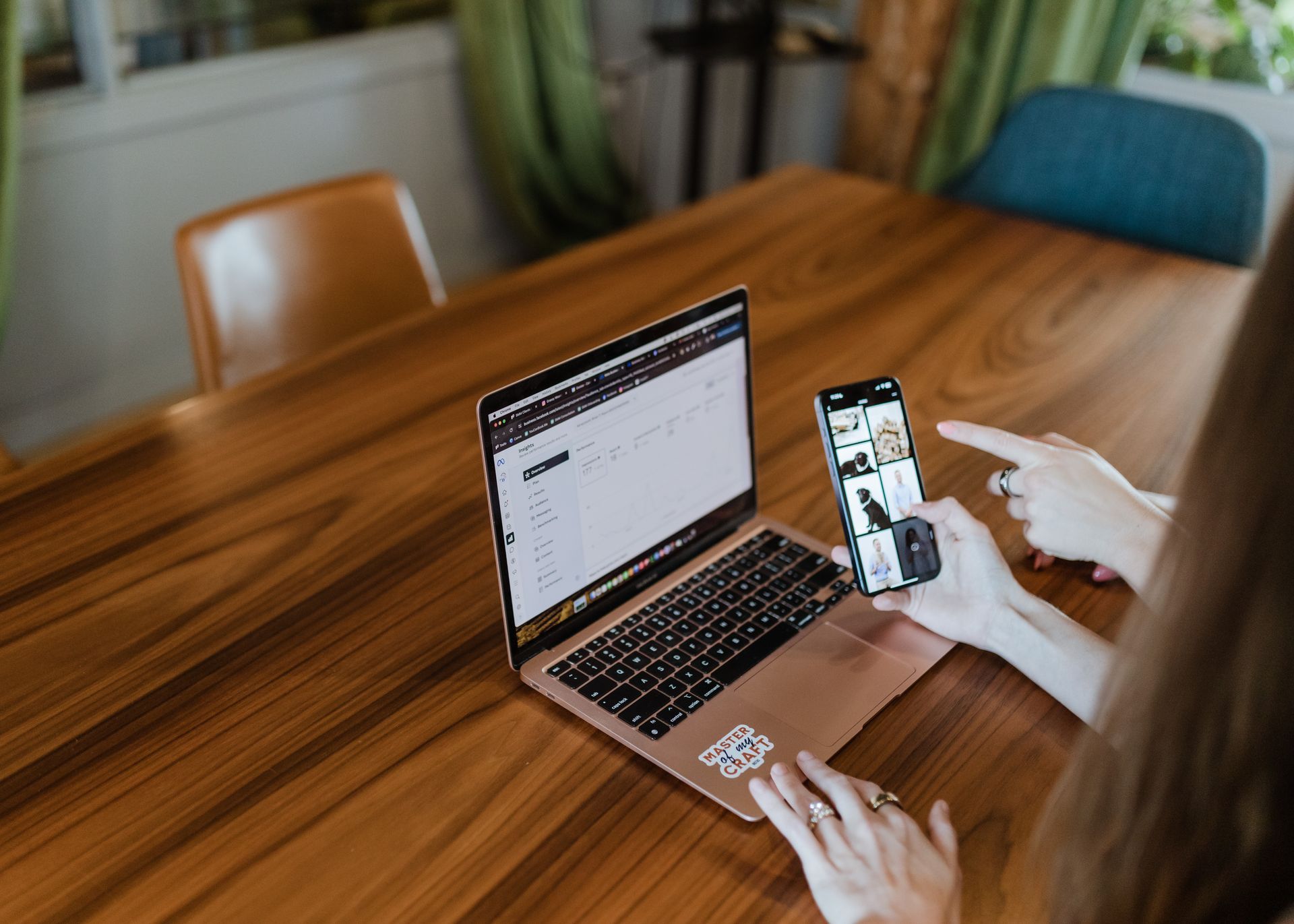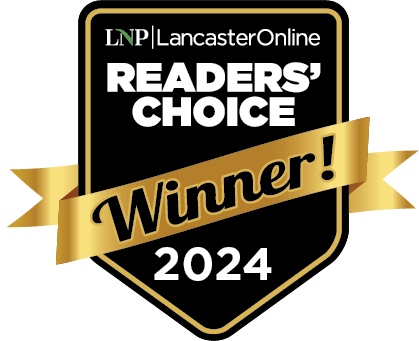Get Found on Google with Google My Business - GMB 101
Corey Kerstetter • 18 June 2021
As a small business, building a web presence can seem extremely daunting. But what if you could get your business found both on and off-line, engage with your customers, and get insights to help improve what you offer for free? With Google My Business, you can do all of this while focusing on your day-to-day operations.
What is Google My Business and why should I care?
GMB is a tool that allows you to manage your business(es) and how they appear online in Search and Maps results - for free! Businesses have 5 times as many views online with a verified GMB account. Having a Google My Business profile is the easiest way to get started with local Search Engine Optimization (SEO).
Your GMB page acts as a directory for your business, increases your credibility, and offers opportunities for basic backlinks to your website. To ensure your customers have the best experience with your business, make sure to keep your information accurate, complete, and optimized.
Keep reading to learn how to create your GMB account, verify your business, and enhance its listing.
Create your gmb listing
You can create your Google My Business listing in just a few simple steps.
1. Go to google.com/business click "Sign In."
2. Log in to the Google Account that you want to have associated with your business. If you don't have a Google Account, you will need to create one.
3. Enter your business name and add your business category (i.e. healthcare, marketing, construction).
4. Select if you have a storefront or office location that your customers can visit.
5. Enter the address for your business.
6. Select if you serve customers outside of this address and add your service area. You can set a certain radius from your location or a specific city or region where your business operates.
7. Enter your phone number and website URL. If you don't have a website, our team at OOSTAS can build you an affordable site that performs as good as it looks.
8. Choose a verification method. You can verify your location via postcard, phone, or email.
Verify your location with google
Google offers several ways to verify your GMB listing, but you might not see all of the verification options depending on your business. Google will either mail you a postcard, text a code to your phone, or send you an email to verify your business.
Postcard Verification
- Log in to Google My Business and
select the business location you want to verify.
- Make sure you have the correct business address. Google will mail your verification code here.
- You can add a contact name to make sure the postcard gets to the right person in your company.
- Click "Mail." The postcard should come within five days, but it may take up to two weeks.
Don't edit your business information (i.e. business name, address, category)
or request a new card during this time as it may delay the process.
- When you receive the card, log in to GMB. Then select the location you want to verify and click "Verify now."
- Enter the 5-digit code from the postcard into the Code field. Click "Submit."
Phone Verification
Some businesses can verify their location by having a code sent to their phone. If eligible, you will see an option to "Verify by phone" option when you go to verify your listing.
- Log in to Google My Business and
select the business location you want to verify.
- Make sure Google has your correct phone number. Click "Verify by phone."
- Enter the verification code in the text message from Google.
Email verification
Some businesses can verify their location by email. If eligible, you will see an option to "Verify by email" option when you go to verify your listing.
- Log in to Google My Business and select the business location you want to verify.
- Make sure Google has your correct email address. Click "Verify by email."
- In your inbox, open the message from GMB, and click the verification button in the email.
Optimize your Google My business listing
Now that you've verified your listing, you'll want to provide as much information about your business as you can. This will ensure that your customers have everything they need to find you both online and in person. In addition to providing complete and accurate information, you can add photos and posts about who you are and what you offer as well as manage reviews left by your customers.
Complete your profile
Go to Google My Business and select the location you want to work on, then click "Info." Provide as much detail as you can including service area and industry, date and year you opened, a business profile photo, and other attributes such as wheelchair accessibility or free wifi. Include your business hours, correct street address, a public phone number, and website URL so people know when and where to contact you.
Since anyone can suggest an edit to your listing, make sure you enter as much correct information as you can the first time, double-checking your edits for accuracy. Should you need to make any updates to your profile, you can always access the information by going to the business listing on GMB, selecting "Info," make your change, then click "Apply."
photos and Posts
You can significantly improve your online interactions with customers by adding photos and posting on your GMB profile.
According to Google, listings with photos have 35% more click-throughs to their website and have a chance of up to 42% more requests for directions via Google Maps. In addition to your profile and cover photos, which should give customers an idea of what your business looks like from the street, you can include pictures of the interior of your store, featured products, menus and menu items, common areas, or other rooms in your building, and pictures of your team.
Creating and publishing posts allows you to connect with your customers and share important happenings with your business. You can add photos and write about special offers, new products, or any other events or campaigns that you think your customers should know about and they can engage with your business. This helps your customer to feel more confident that you offer what they need and fosters transparency and trust when your store looks as good in person as it does online.
Google my business reviews
If you think you can stop after adding everything we've discussed so far, you would miss one of the best ways to interact with your business's customers. Google Reviews provide the opportunity to learn about pain points and encourage positive reviews when you take a few moments to respond to what your customers have to say.
No one wants to have negative reviews of their business, however, this helps you to learn about how your customers feel about you. Taking these reviews seriously and responding politely allows you to potentially turn an unhappy client into an advocate for your brand. This shows that you care about your customers' opinions and will do what it takes to ensure that they have the best experience with your business.
You might think that with positive reviews, you don't need to take this same approach. However, when you respond to positive reviews you not only show the original reviewer that you appreciate their support, but it encourages future customers to leave their own positive reviews!
Take some time to remind your customers to leave reviews and give them the link so they can respond quickly and easily.
Reviews allow you to show your customers that you value their opinions, so stay on top of your responses as best you can. It's a good idea to check up on your GMB reviews at least once per week.
Congrats!
You've now successfully created, verified, and optimized your very own Google My Business listing. If you want to learn more about Search Engine Optimization, check out our blog or contact us to get help with SEO for your website!